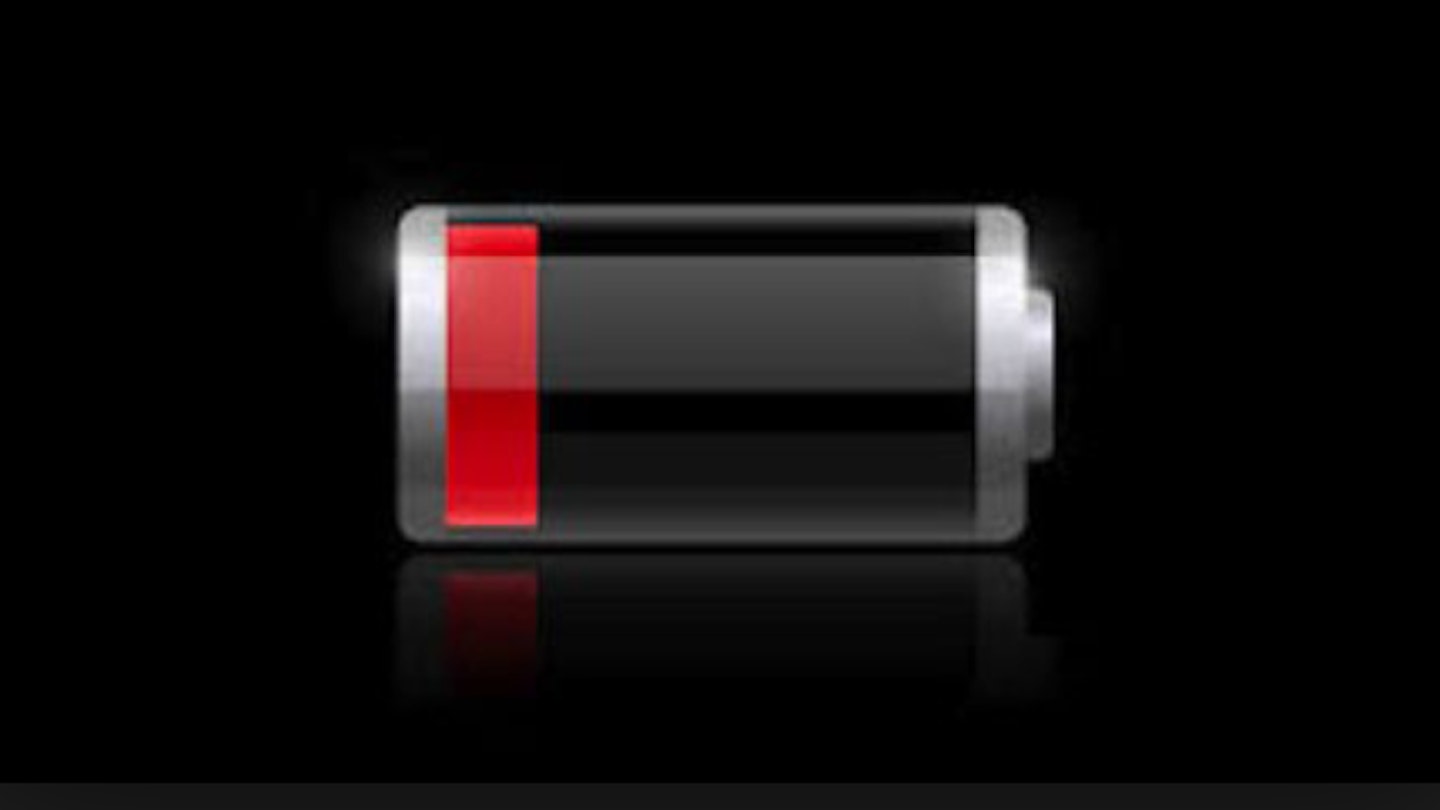Ah, the iPhone; there’s no denying that it’s a pretty amazing piece of technology - and that we’d be lost / bored on the train without it.
But there is one fatal flaw.
Yup, we’re talking about the battery life.
One minute you’ll be on 100%, happily scrolling through your Facebook feed. The next, you’ll be desperately trying to treasure that last 2%.
So how do we keep our iPhones alive for longer?
By following our battery-boosting tips, of course!
-
WHICH APPS ARE USING THE MOST BATTERY?
Just as we advised you to do in our How To Get More iPhone Storage Without Paying For It article (which is well worth a read, if you’re anything like us!), it’s worth looking through your apps to work out which ones are the biggest battery drainers of all.
Go to Settings > General > Usage > Battery Usage and scroll down to see which of your apps were the biggest battery guzzlers in the past 24 hours, or last 7 days.
Expect Facebook and Safari to be near the top - after all, they’re the most frequently used apps.
But it’s worth noting the apps which you DON’T use all that often and maybe have a quick cleanse, yeah?
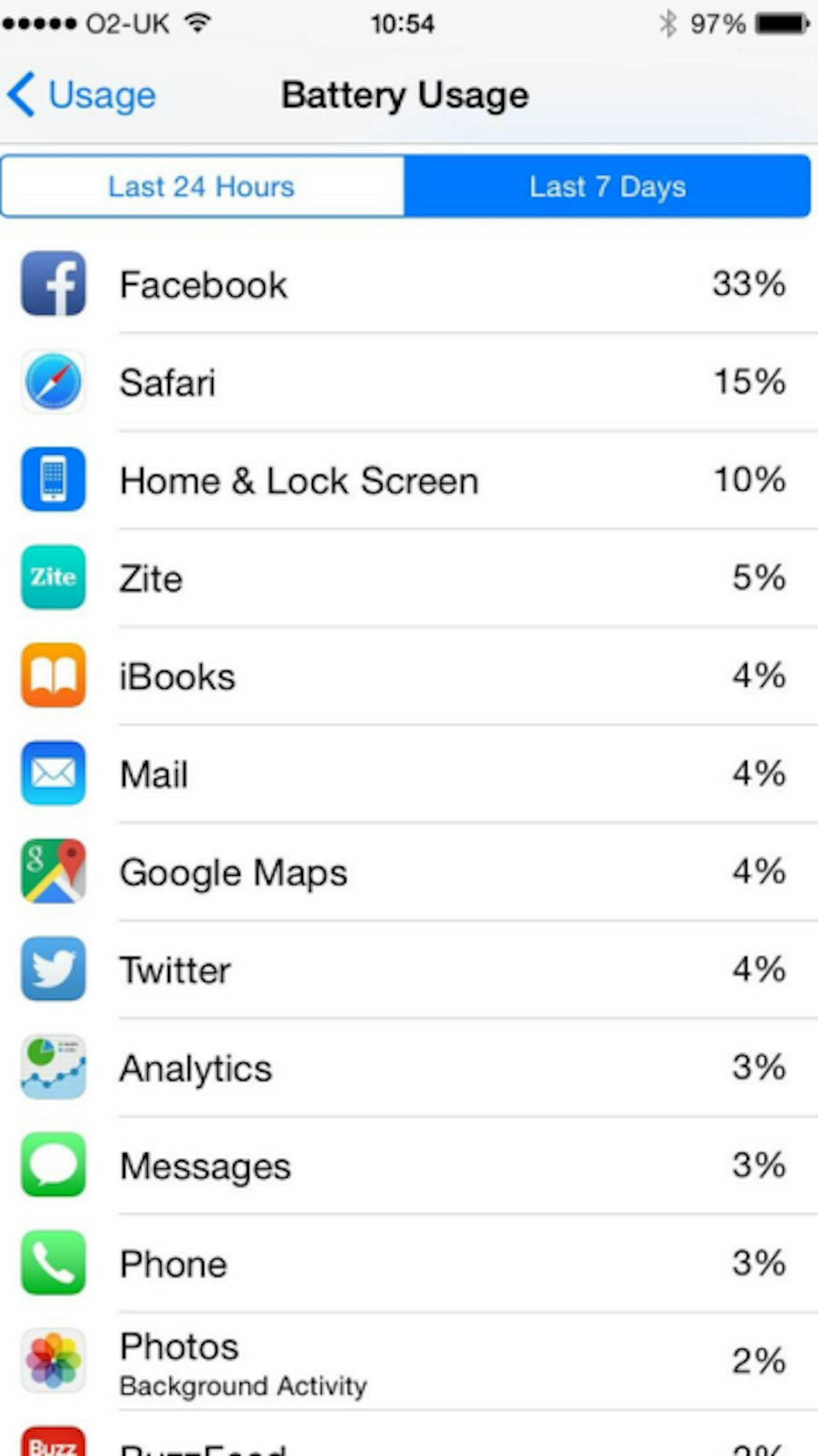
-
EMBRACE AIRPLANE MODE
When you’re not using your phone for extended periods (perhaps at work), or in an area with bad signal (your phone will be working all the harder to find coverage), try switching on Airplane Mode. It’s a surefire way to stop your phone hanging onto signal at the expense of your battery.
Remember: If you need to use data, you can still use Wi-Fi when Airplane Mode is turned on – after switching on Airplane Mode, tap the WiFi icon beside it and connect to the Wi-Fi network of your choice.
-
AND ON THAT NOTE…
If you only have a short period of time available to charge your phone, it’s again worth putting it on Airplane Mode. We've tested it ourselves, and it really DOES help your iPhone charge itself back to full health faster than ever!
-
TURN DOWN THE BRIGHTNESS
It’s a no-brainer that keeping your phone lit up like a Christmas tree is going to be a big drain on your battery life. But did you know that excessive screen brightness is one of the biggest iPhone battery killers out there?
Yup, it’s well worth dimming things down - slide the bar as far to the left as possible, but make sure you’re still able to see. We don’t want you squinting at your screen all day!
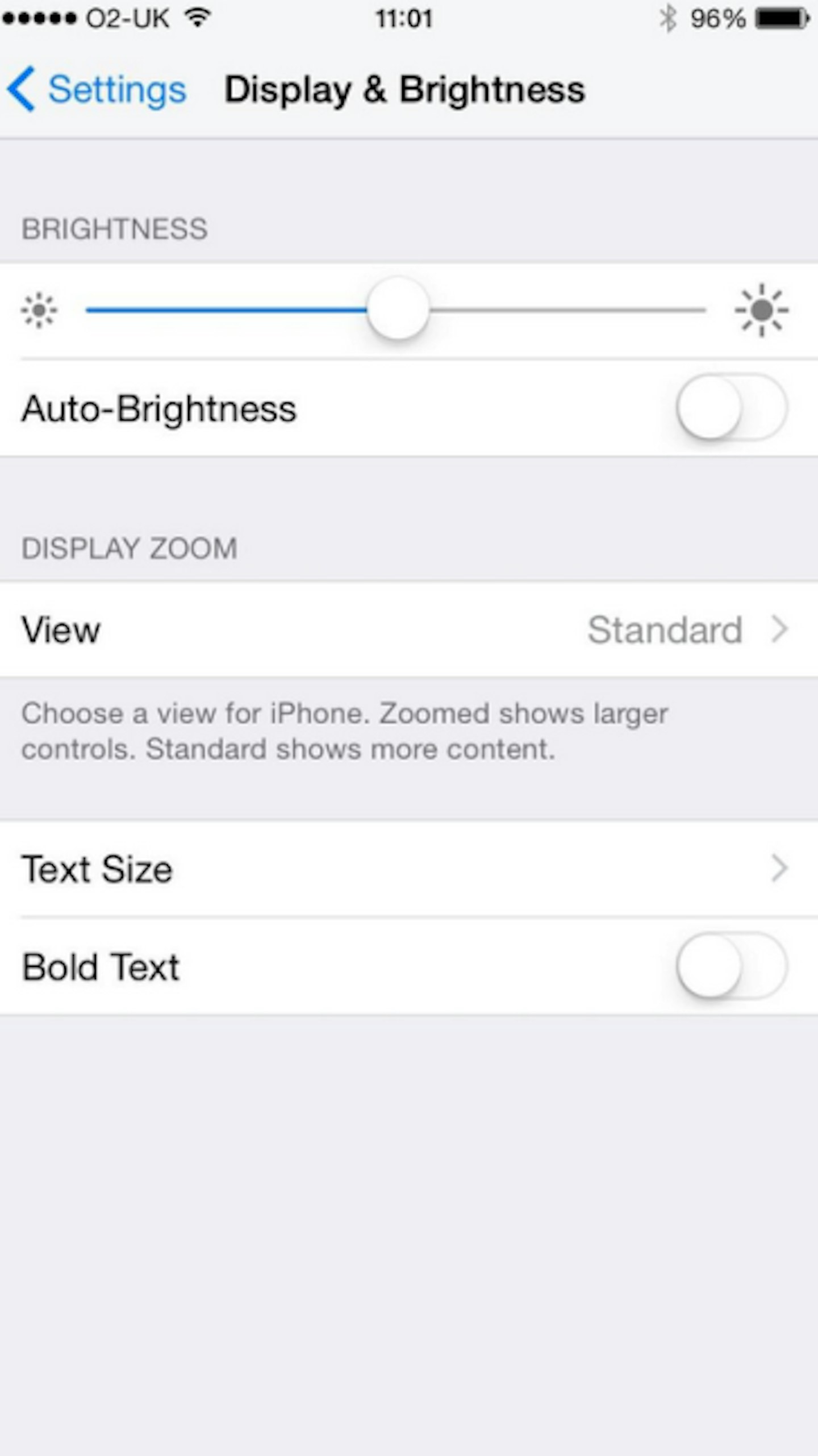
-
AND ON THAT NOTE…
Go to Settings > Display & Brightness and turn your Auto-Brightness OFF. This stops your phone brightening up whenever it feels like it - win!
-
DON’T PLAY MUSIC
Seriously, that’s what iPods (or, for retro kids, Walkmans) are for. Yes, you can store music on your iPhone - but listening to it sends your battery levels plummeting down to an all-time low.
Turn off your music player, ok?
-
LIMIT YOUR LOCATION TRACKING
Location Tracking is very useful, as it allows your iPhone to map where you are, track your exercise, ‘check in’ on social media platforms, and search for services nearby.
It’s also a big fat battery guzzler.
To manage your location tracking, visit Settings > Privacy > Location Services. Here, you can turn off location monitoring altogether, or switch off certain apps one at a time.
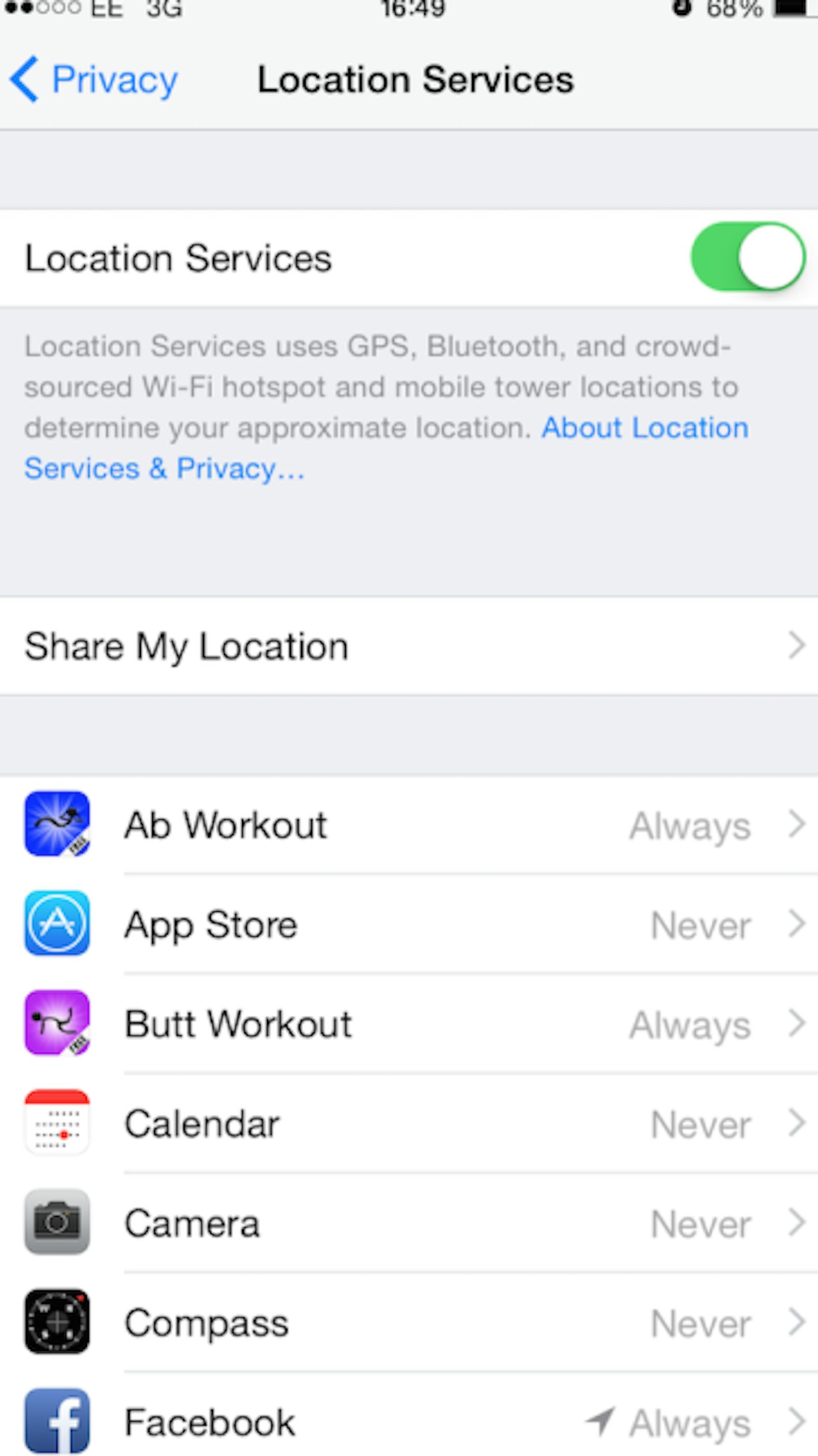
-
DISABLE BLUETOOTH
Do you really need Bluetooth? If you're not using it to connect to a speaker, headphones, or other accessory, or to use the new Continuity features in iOS 8, then no.
Head to General > Bluetooth and make sure it’s set to ‘Off’; it’ll make a big difference to your battery life.
-
DISABLE 3G & 4G
On the up-to-date iPhones, you can keep Mobile Data on and switch off your 4G; yes, it helps you to load up data faster, but it comes at the expense of your battery.
Head to Settings > Mobile and make sure your 4G is disabled.
-
TURN OFF YOUR WI-FI
Are you using your wi-fi at the moment? If the answer is no, then it shouldn’t be switched on; it causes your iPhone to scan every five to ten seconds for new wi-fi connection points. Which, yeah, is useful - but it’s also a massive drain on your battery life.
To toggle wi-fi off, go to Settings > Wi-fi. Easy!
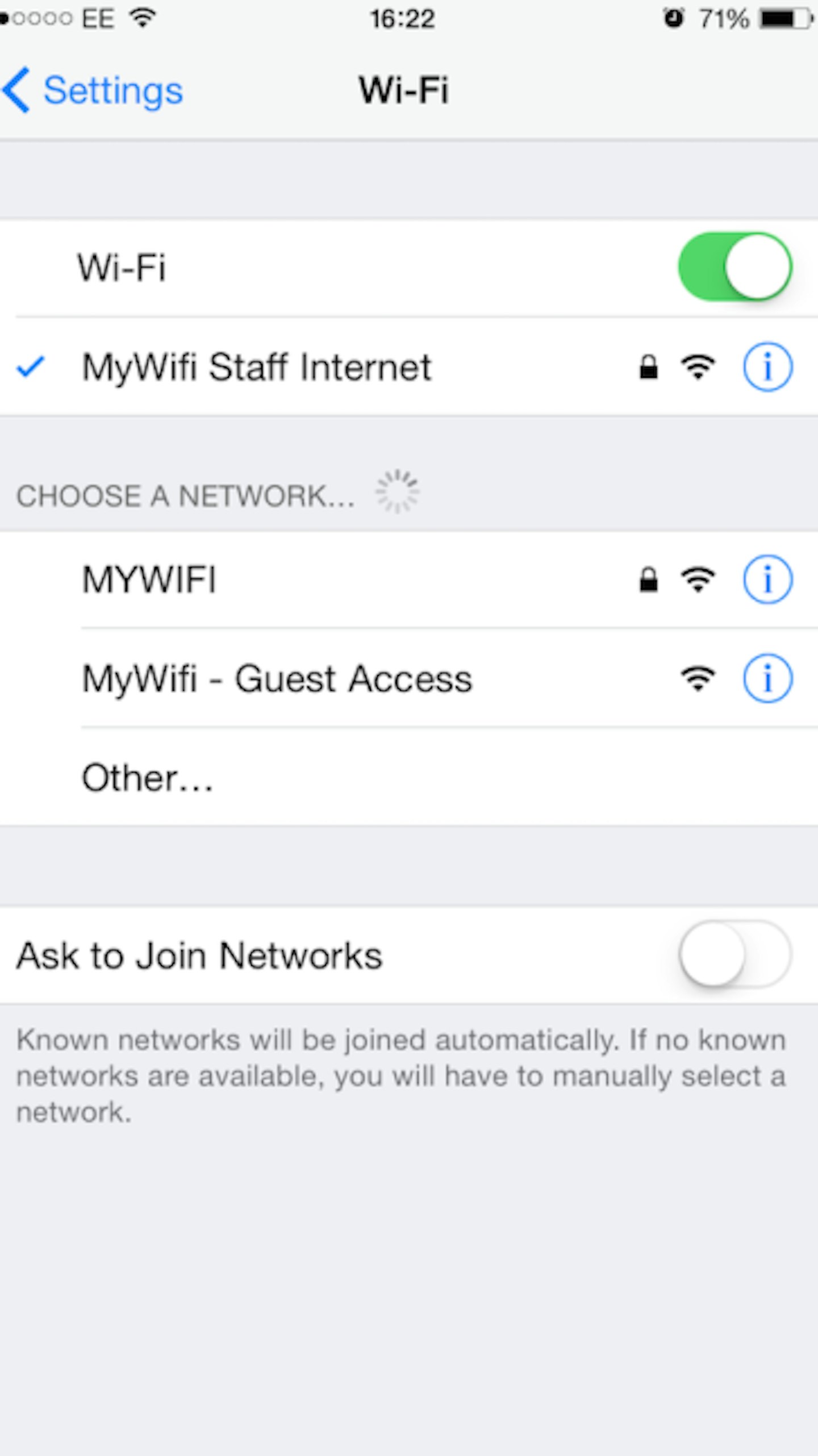
-
KILL YOUR APPS
If you’re not using an app, you need to ‘kill’ it - otherwise it just stays on in the background.
To do this, double click the menu button and it will bring up all the apps you have running at the moment - and we bet it’s quite a few.
All you have to do now is scroll through the open apps by swiping left and right, then exit an app by putting your finger on the window you want to close and swiping up.
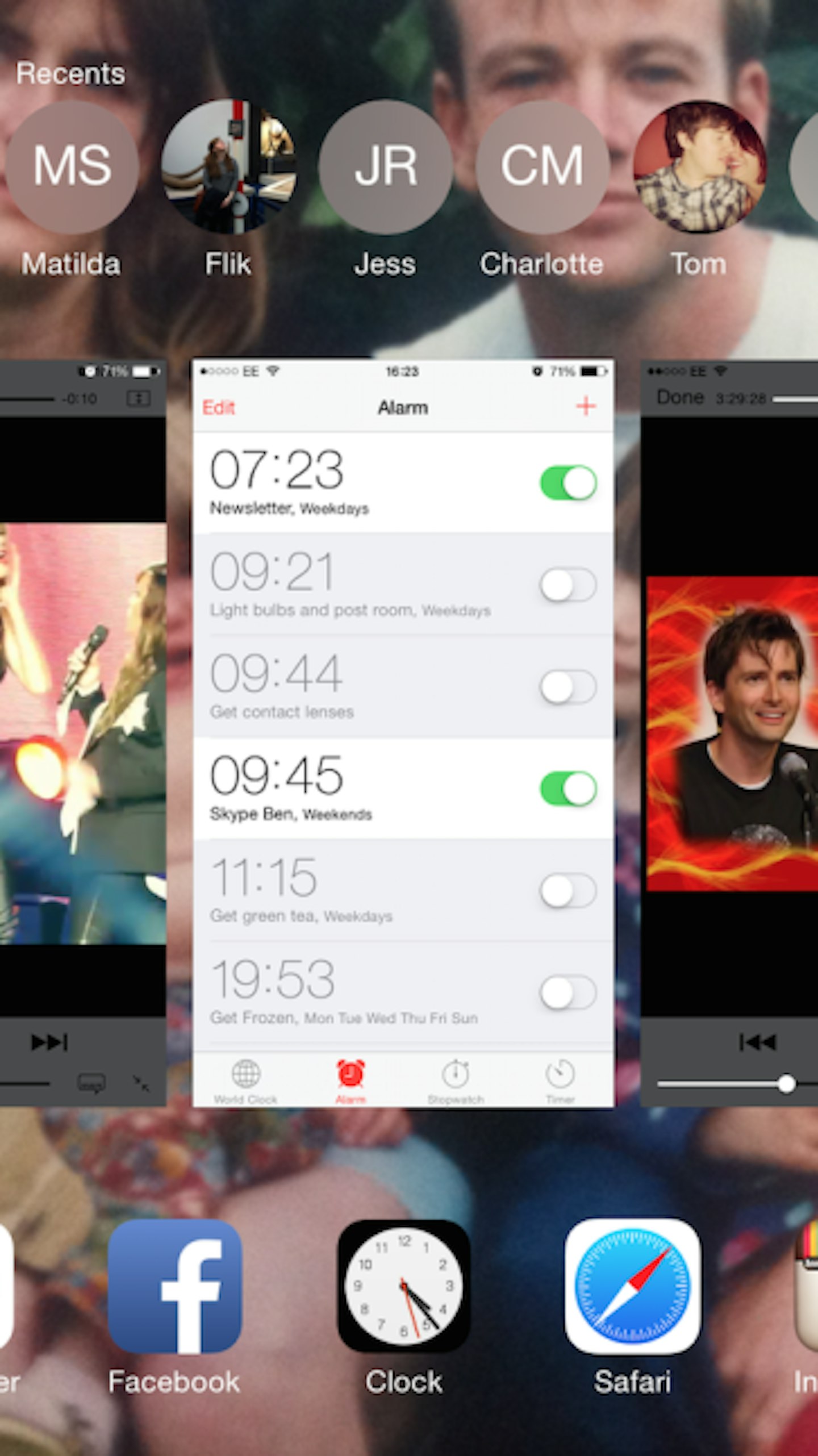
-
STOP FETCHING DATA
Aha, we bet you didn’t even know your phone was doing this one - we certainly didn’t!
It basically means that some of your apps will be automatically fetching information - usually your calendar, mail inbox, and iCloud.
Rather than let your phone constantly scour for updates, do it manually instead; it’ll be a godsend when it comes to saving battery.
Head to Settings > Mail, Contacts, Calendars > Fetch New Data and switch off data fetching and push data to extend your battery life.
-
TURN DOWN THE VOLUME
No brainer, but the volume levels on your phone can also decrease battery life; turn it down, yeah?
-
TURN OFF VIBRATE
Controversial, we know, but head to Settings > Sounds and turn off both of the vibrate options. You’ll thank us for it when you see that your battery lasts MUCH longer when your phone isn’t rattling about with every new message.
-
STOP PLAYING GAMES
We’re cruel, aren’t we? But there’s no denying that using your phone to play games - even simple word games, like Scrabble - can absolutely destroy your battery life.
Try to ditch the games and opt for your Kindle instead. It’ll broaden your mind AND save you battery power!
-
MINIMISE YOUR CAMERA USE
And turn off the flash wherever possible!
17. TURN OFF SPOTLIGHT SEARCH
Spotlight is great, isn’t it? It indexes all of your data throughout the day, making it easier to find later…
…but, you guessed it, it’s also draining your battery.
So, when you’re short on battery life, head to Settings > General > Spotlight Search and turn off as many as you can / need to.
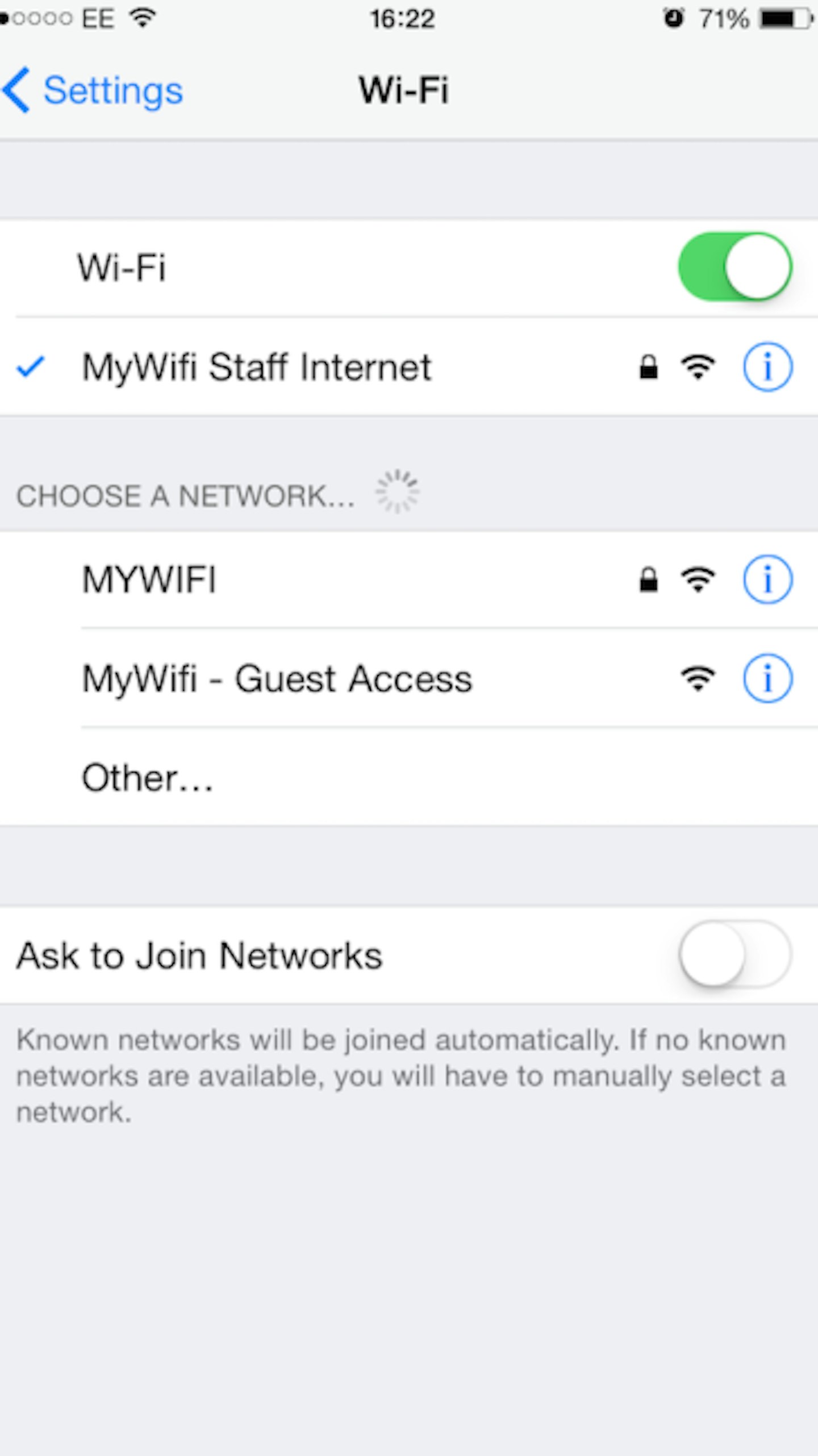
-
USE A BLACK (OR VERY DARK) WALLPAPER
Each pixel on your iPhone screen takes a little bit of power to "light up." As such, the more black pixels you can get on your screen, the better. Set a dark wallpaper as your default, and try using dark themes on apps when possible.
Do you have any battery boosting tips to share? Let us know via Facebook or Twitter (@CloserOnline) now.