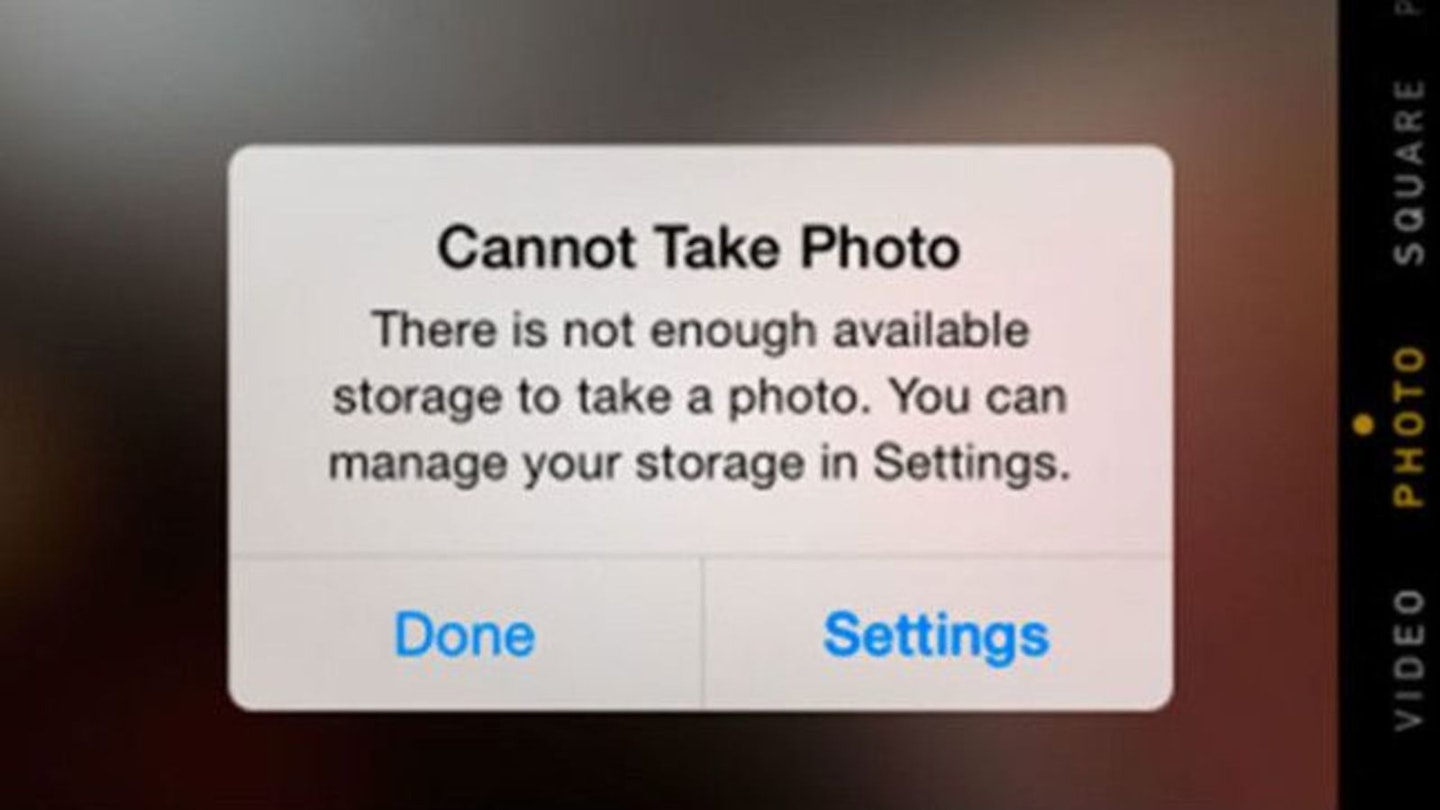We’ve all been there; you’ve gone to take a photograph of something amazing - maybe a sunset, or a celebrity in the wild, or your delicious brunch - and your phone has refused to play ball.
Honestly, there isn’t much space on your iPhone - so it’s best to make the most of what you have.
So, here’s some great tips on how you can reduce, save and make way for more storage on your iPhone:
How to reduce iPhone storage
1. Delete your unused games
Many gaming apps are small, but there are some that can take up more than 1 GB of space because of 3-D graphics.
If you’ve finished some, or just don’t play them anymore, it’s a good idea to wave goodbye to Angry Birds and Candy Crush. They’re nothing but (snigger) space invaders.
2. Find out which apps are taking up the most space
You can see which apps are taking up the most space in just a few moments.
Head to Settings > General > Storage & iCloud Usage, and then click Manage Storage.
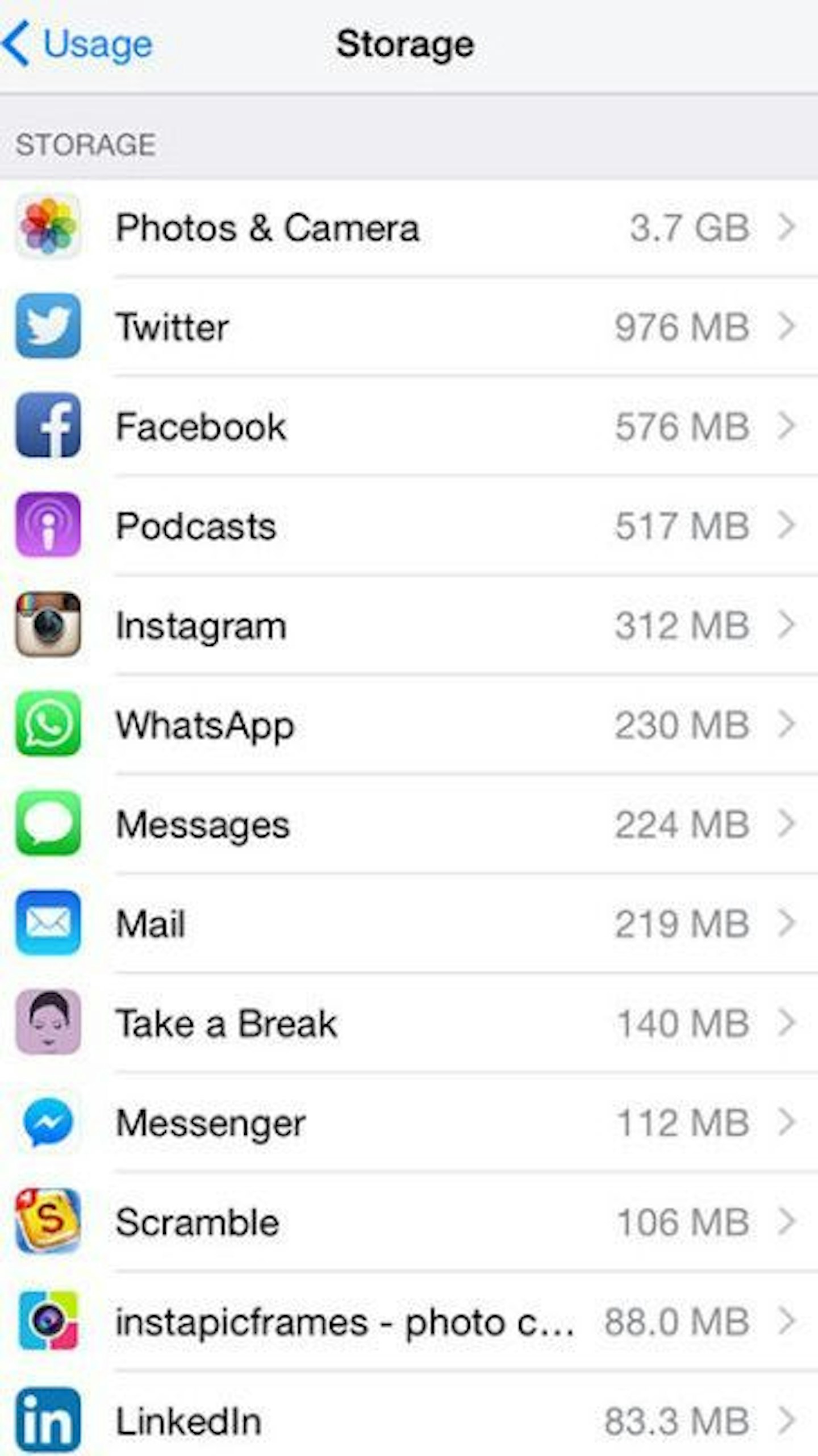
You'll be able to spot the apps hogging all your space and can quickly figure out if any need deleting.
Finding it hard to say goodbye? Think of it like this; if an app you rarely use is taking up 300MB of space then it HAS to go – you can always download it again for free if you want to. Once you have bought something it's tied to your Apple ID so Apple knows you own it.
And remember that, by deleting a few apps, you could free up as much as 500MB with very little effort. Win.
** ON THAT NOTE: Try deleting your apps and reinstalling them**
Apps that have been on your iPhone for, like, ever, tend to hog data - particularly social media apps, like Facebook, Instagram and Twitter. By deleting them and re-uploading them, you should be able to free up some space.
3. Delete data and documents from apps
It’s not just apps that suck up storage, it's all the lovely data stored within them.
To look deeper into how much storage is being taken up by apps, go to Settings > General > Storage & iCloud Usage > Manage Storage and click on the arrow beside the apps listed there. This way you can see how much data they are using in addition to the code required to run the app.
With a little tidying up, you can free up a LOT of space on your phone.
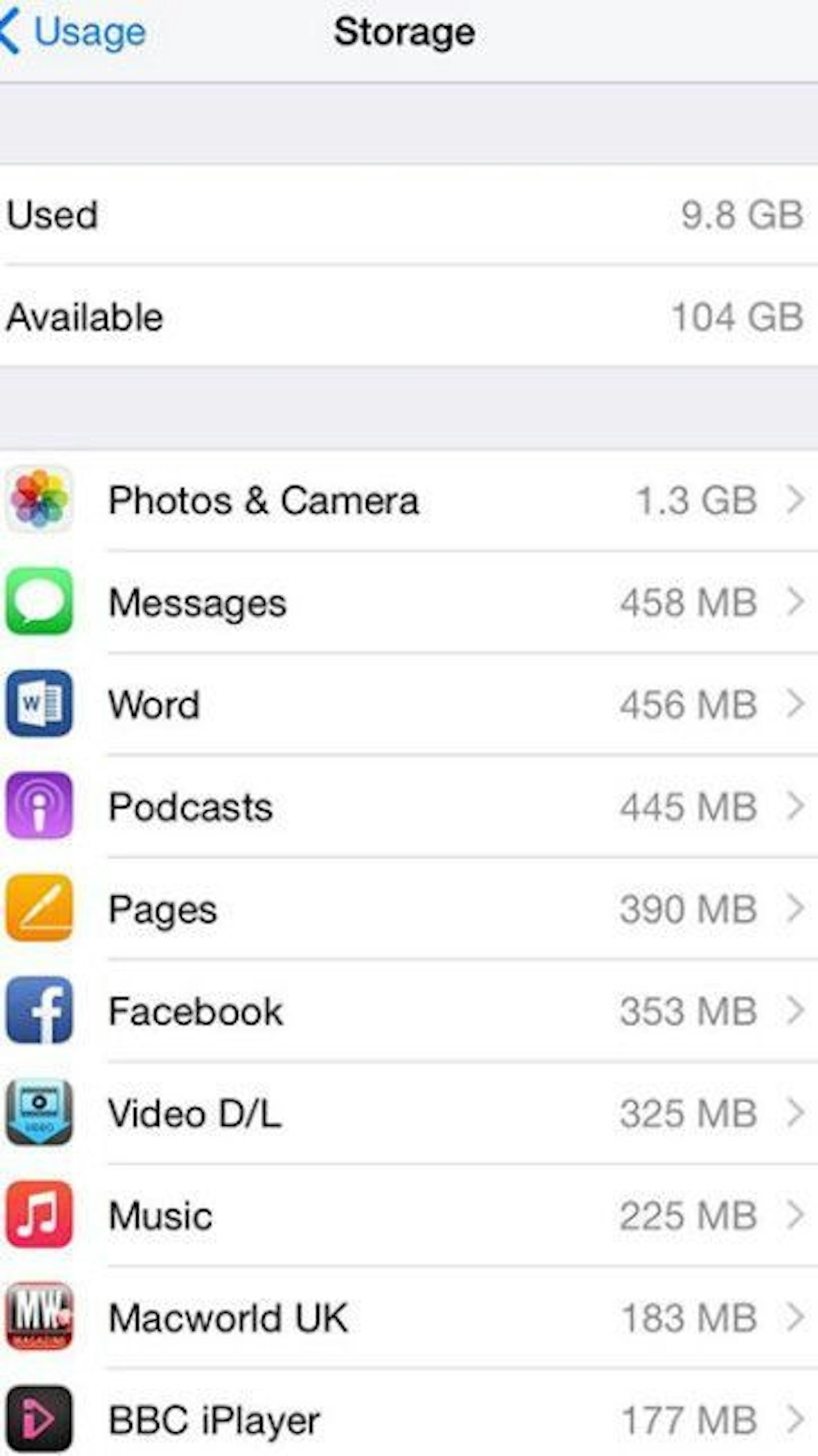
4. Clear your browser history
We know it’s annoying having to log in to all your favourite sites again, but your browser history takes up a LOT of memory.
Head to Settings > Safari > and tap on Clear History and Website Data.
5. Delete old voicemails
Voicemails aren’t the worst culprits when it comes to hogging data, but it’s always a good idea to delete them if they’ve been building up.
Go to Phone > Voicemail and delete all unwanted messages.
How to save iPhone storage
6. Optimise your phone storage
If you’ve updated your iOS to 8 or above, you have the ability to store lower resolution 'optimised' versions of photos and videos on your iPhone, while uploading the full resolution versions to your iCloud account.
To reap the benefits of this, go to Settings > Photos & Camera > turn on iCloud Photo Library > select Optimise iPhone Storage.
This should mean that you'll never have to panic-delete photos again.
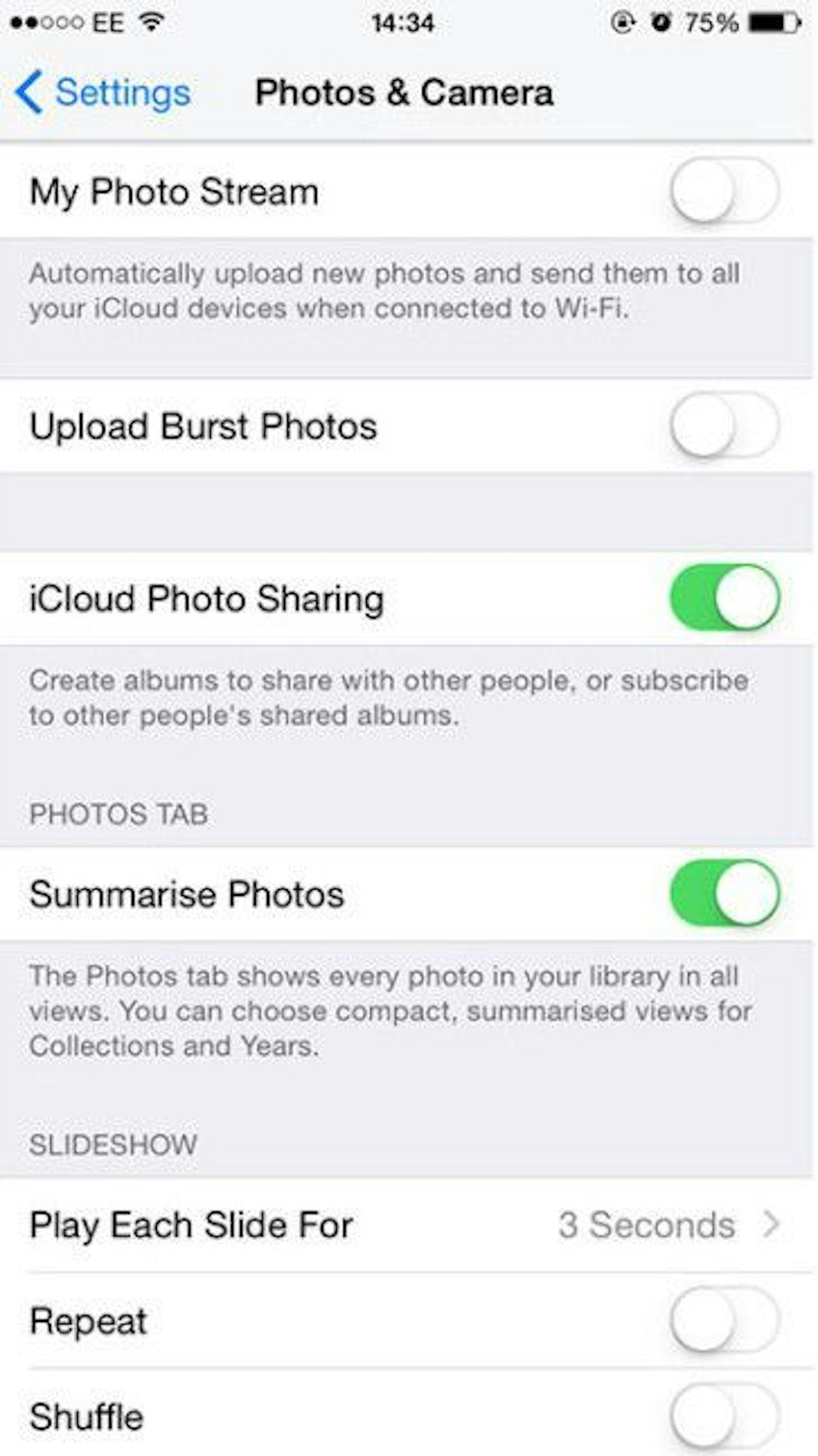
7. Turn off Photo Stream
If you have Photo Stream turned on you will see photos you have taken on your iPhone or iPad, and those you have uploaded to your Mac from your camera.
They may not be full res, but we’re willing to bet that they’re taking up a lot of space on your phone.
Go to Settings > Photos & Camera and deselect My Photo Stream. This will delete your Photo Stream from your iPhone.
ON THAT NOTE: Don’t join anyone else’s Photo Streams
It’s a sure-fire way to lose all of your iPhone's lovely storage space.
8. Stop saving WhatsApp pictures automatically
Your phone will, unless you tell it specifically not to, save every single image you’re sent via WhatsApp automatically. Which is, as you may have guessed, no good when it comes to maximising your space.
Go to WhatsApp > Settings > Chats > turn off Save Incoming Media.
It’s also worth tapping on each of your group’s names (dubbed ‘contact info’) and going in and deleting all the media from your convos, too. We bet you’ve got hundreds of old photos clogging up space!
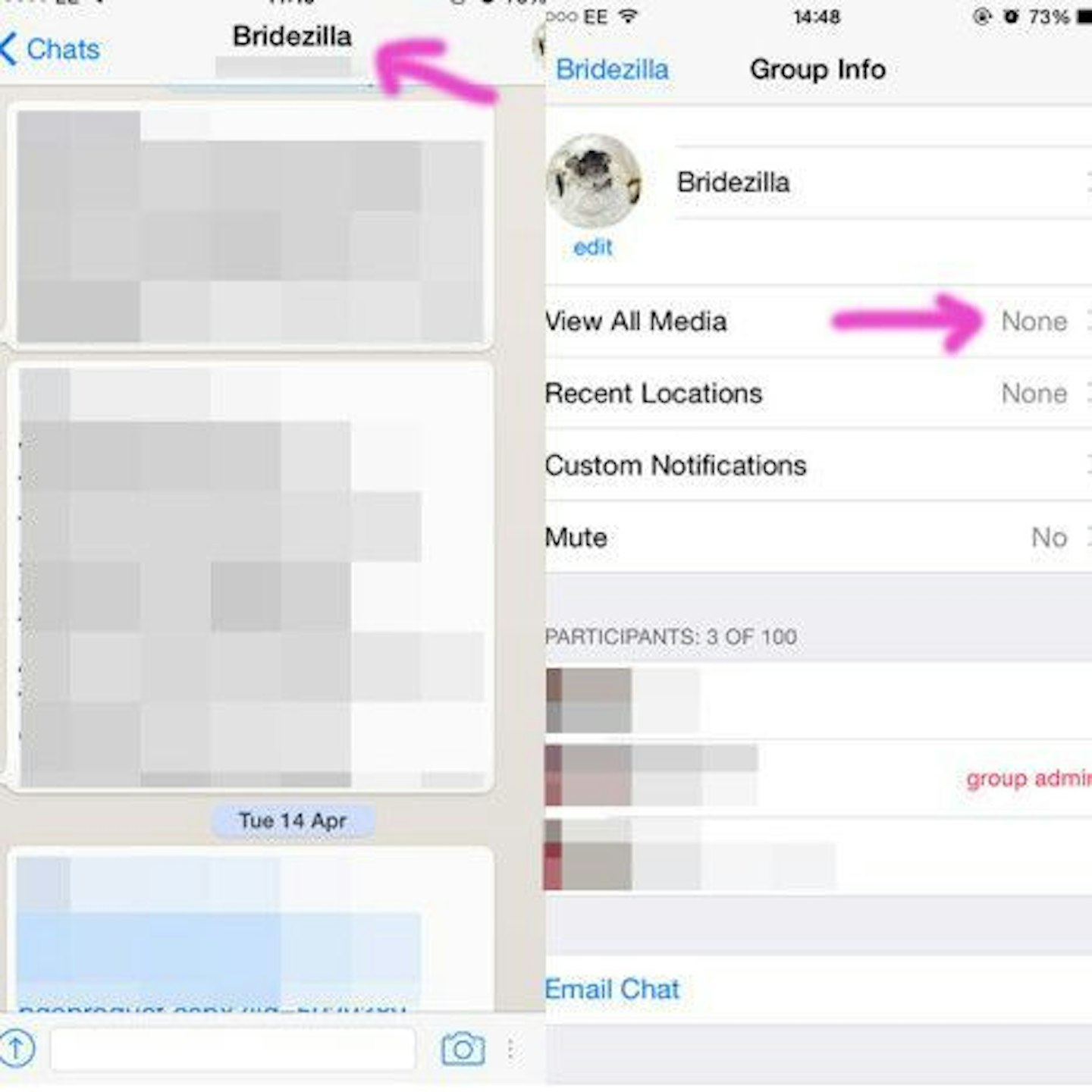
ON THAT NOTE: Stop hoarding duplicates of all your Instagram images!
Go into your settings and make sure you switch the 'Save Original Photo' toggle to off.
9. Delete old messages
Oh, we know it hurts - nobody likes to get rid of old messages. But they can take up gigabytes of space, especially if you send or receive a lot of photos via text.
If you have iOS 8 or above there’s a setting where you can automatically delete older messages. To enable this, go to Settings > Messages > Keep Messages > set it to 30 days or 1 Year.
Also be sure that you’ve set Audio messages to expire after two minutes.
You can also delete entire threads individually by opening the Messages app and then swiping left on a thread and tapping ‘Delete’.
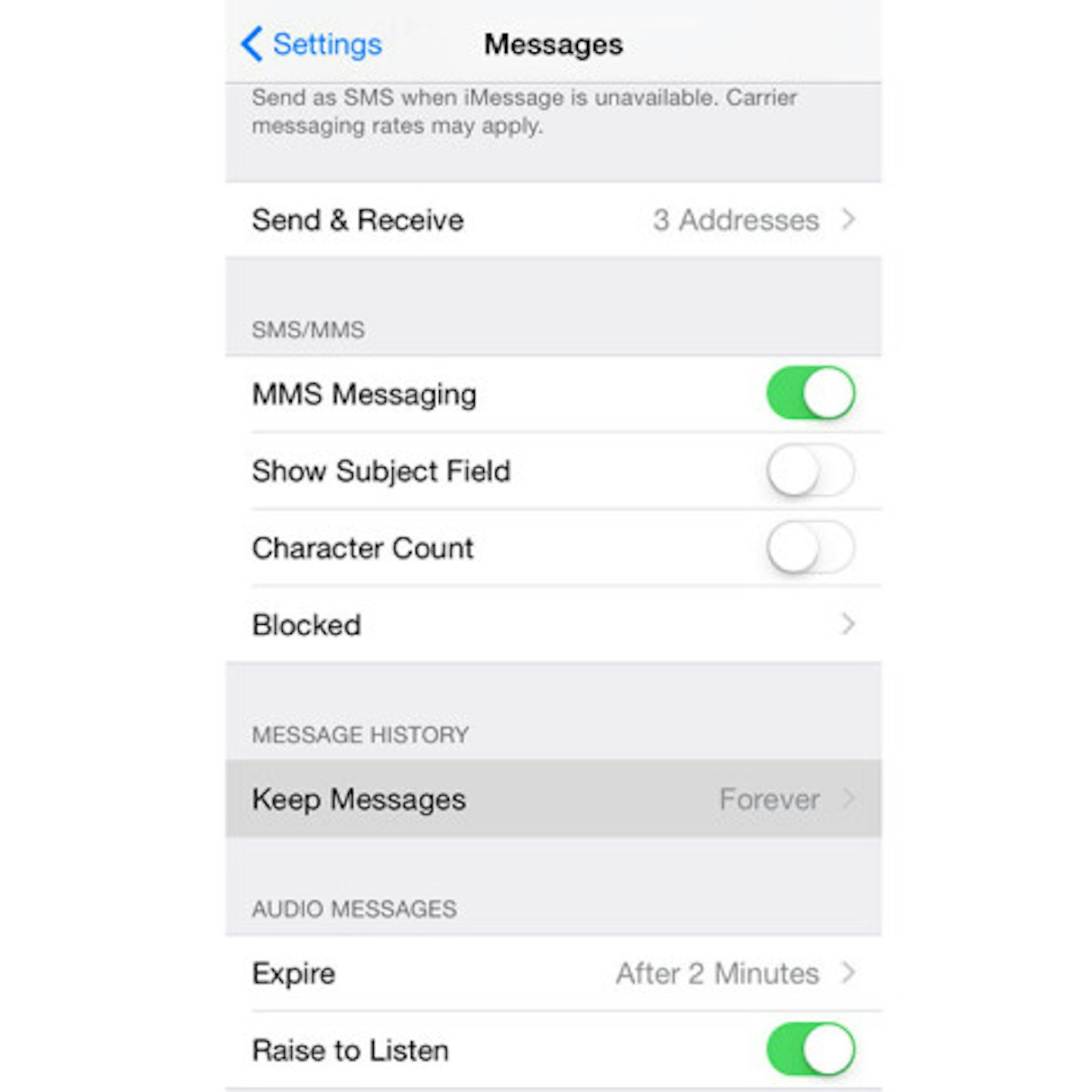
10. Remove old podcasts and videos
Are you really going to listen to them again? REALLY?
Bearing in mind that a 30-minute podcast can take up to 25MB of space, we’d advise that you delete as and when you’re done with them.
Apple's Podcast app even sorts which ones you have played at the bottom of each list. Just swipe left on the individual podcast to delete.
ON THAT NOTE: Delete old books, too. You can always download them again for free if you need to!
How to move iPhone storage to iCloud
11. Sign up to iTunes Match
You don't have to store all of your music to your iPhone; download the ones you love and stream the rest.
If you sign up for iTunes Match (for £21.99 a year) you will have every track you own available to you via iCloud. So you can delete your music from your iPhone knowing that every song you may wish to listen to is but a download away.
BONUS TIP: BACK EVERYTHING UP!
Does everything really NEED to be in your phone? Try uploading your content directly onto your laptop via a USB, use an app like Dropbox to store it online, or, you know, make use of the infamous iCloud.
By moving your photos, videos and documents OFF your phone, you are guaranteed to free up plenty of storage space.