1. How to save your iPhone if you drop it in water
-
Turn off your iPhone immediately by holding down the power button until it shuts off
-
Remove any case straight away, as it can trap in moisture
-
Dry out the iPhone using cloth, paying special attention to the power button, volume buttons, mute switch, speakers and microphones, and the audio output jack
-
Disconnect any headphones, ports, or USB devices
-
Pop your iPhone into an airtight bag that has been filled with rice
-
Leave for 36 hours
-
Voila! Good as new.
Get more information on this method here.
-
How to charge your iPhone more quickly
To charge your phone ridiculously quickly (always good for when your phone is almost dead and you only have 15 minutes before you have to go out), set your phone to airplane mode while it's charging.
-
How to get better reception, fast
iPhone 5 owners, this one’s for you.
Your phone features LTE, which means that you can download things really fast. However it also means that your battery life will suffer - and, in some cases, it will reduce you to no signal.
Turn it off and you can go from no signal, to full coverage in 3G zones.
**BONUS: **It also conserves your battery!
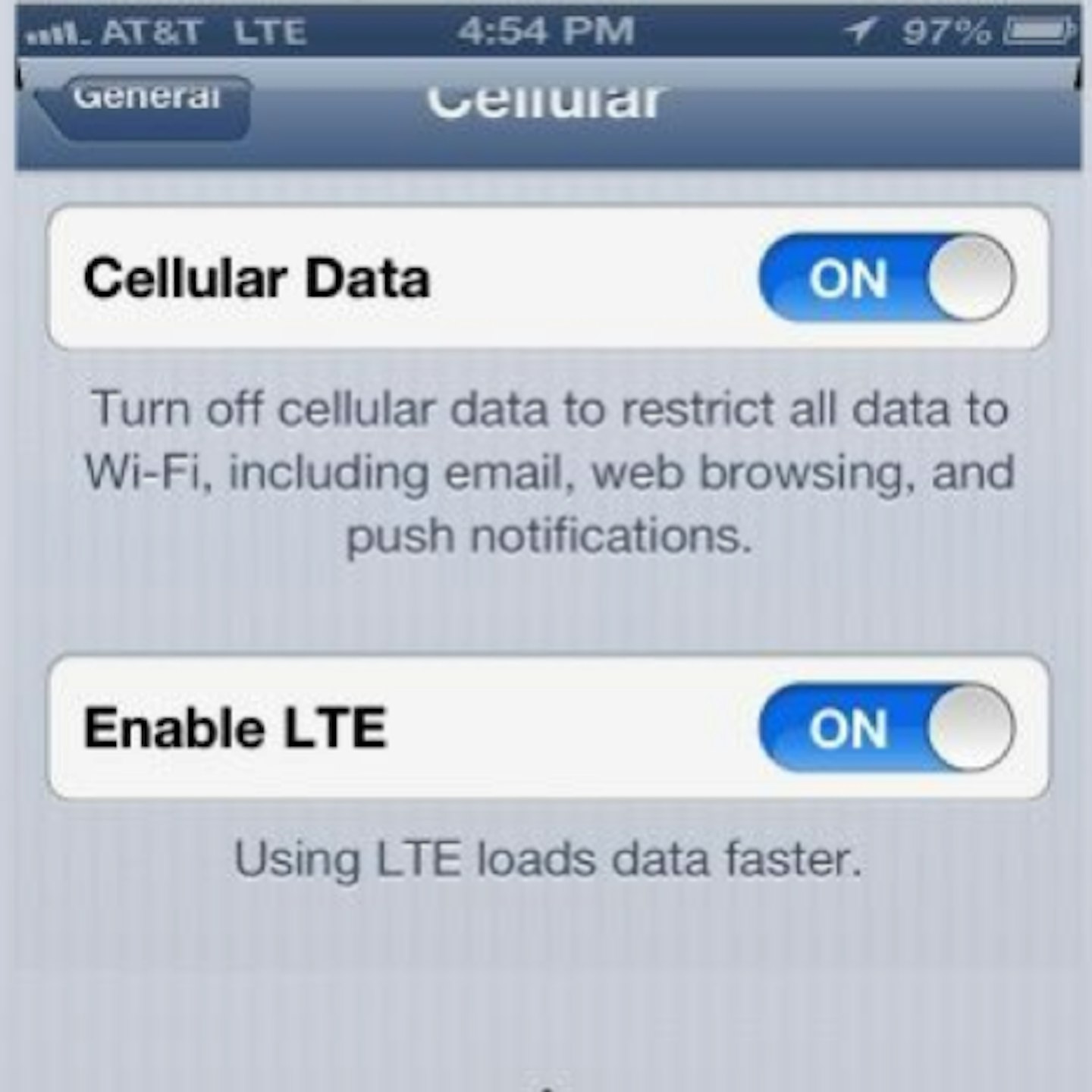
-
How to fix your iPhone when it’s frozen
Method 1: Hold down the home and lock button at the same time.
Method 2: If the power button isn’t responsive, you can let the phone battery deplete completely. When your iPhone eventually turns off, charge it back up. It will turn on, while plugged in, in about four minutes.
-
How to stop calls coming through when you’re sleeping
If you want a good night’s sleep, set it so that only calls from your most important people come through.
-
Head to Settings > Do Not Disturb, and set a scheduled time to silence all notifications, including calls and texts.
-
Then head to Allow Calls From, which will allow incoming calls from only your selected “Favourites” or a contact group.
You can also enable repeated calls made within three minutes to go through.
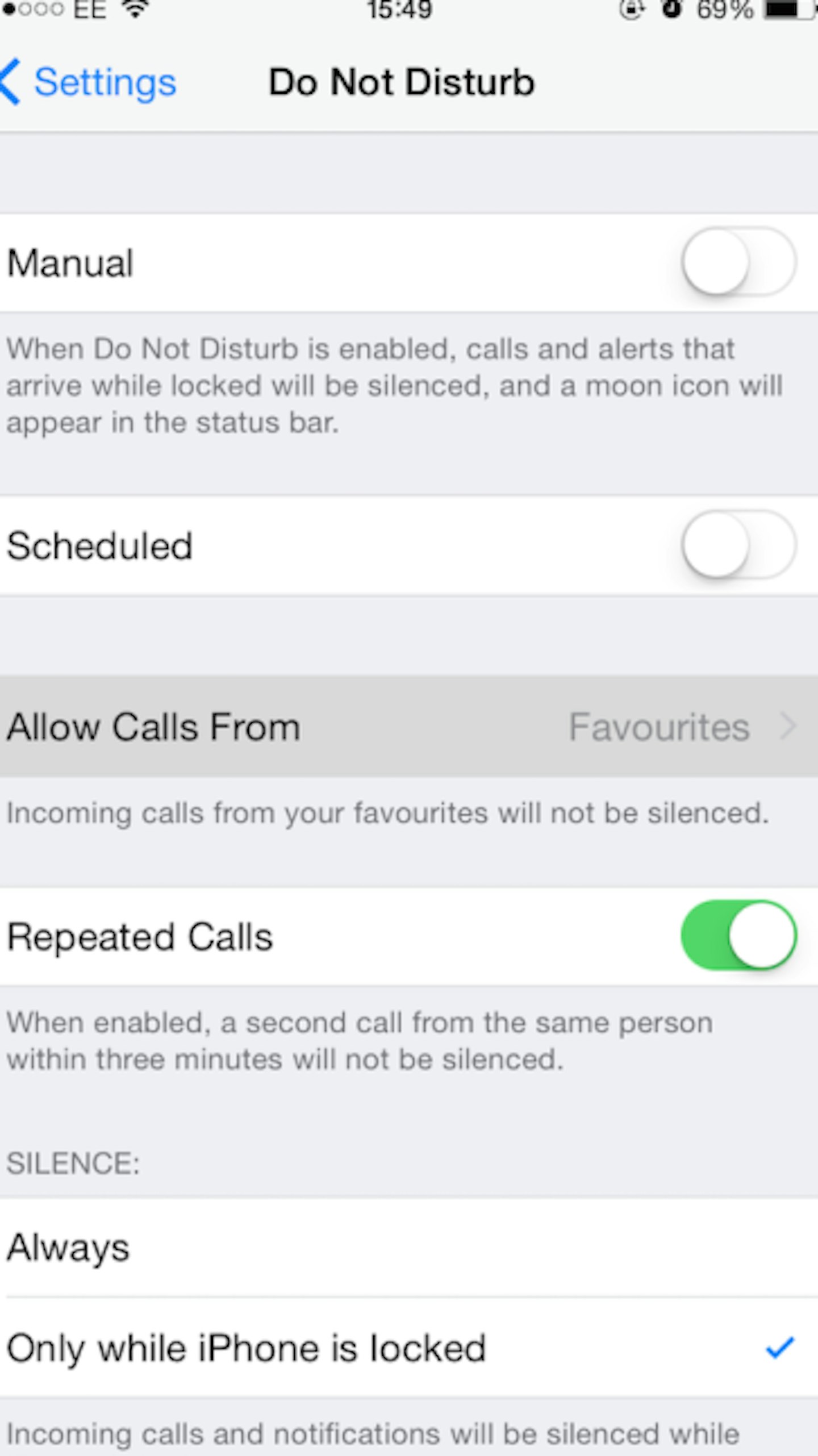
-
How to take the perfect selfie
Nobody wants to have their stunted arm in their photos really, so try using your iPhone earphones to take a photo. With the earphones plugged in, open the Camera app and press the + or middle button on the wire.
It’s a whole new world of perfect angles and lighting, people!
-
How to exit annoying group texts
Open the chat, tap Details in the upper right, select Leave this conversation.
No need to thank us!
-
How to teach Siri your name
Head to Settings > General > Siri > My Info, point Siri to your contact info.
-
How to teach Siri to pronounce the names of your friends and family
Always good for hands-free calls.
-
Open Siri by holding down the home button.
-
Say “Call Jessica Rach” (or whoever you want Siri to call)
-
When Siri responds with the incorrect pronunciation, reply with, “That’s not how you say that.”
-
Siri will then prompt you to say the name correctly.
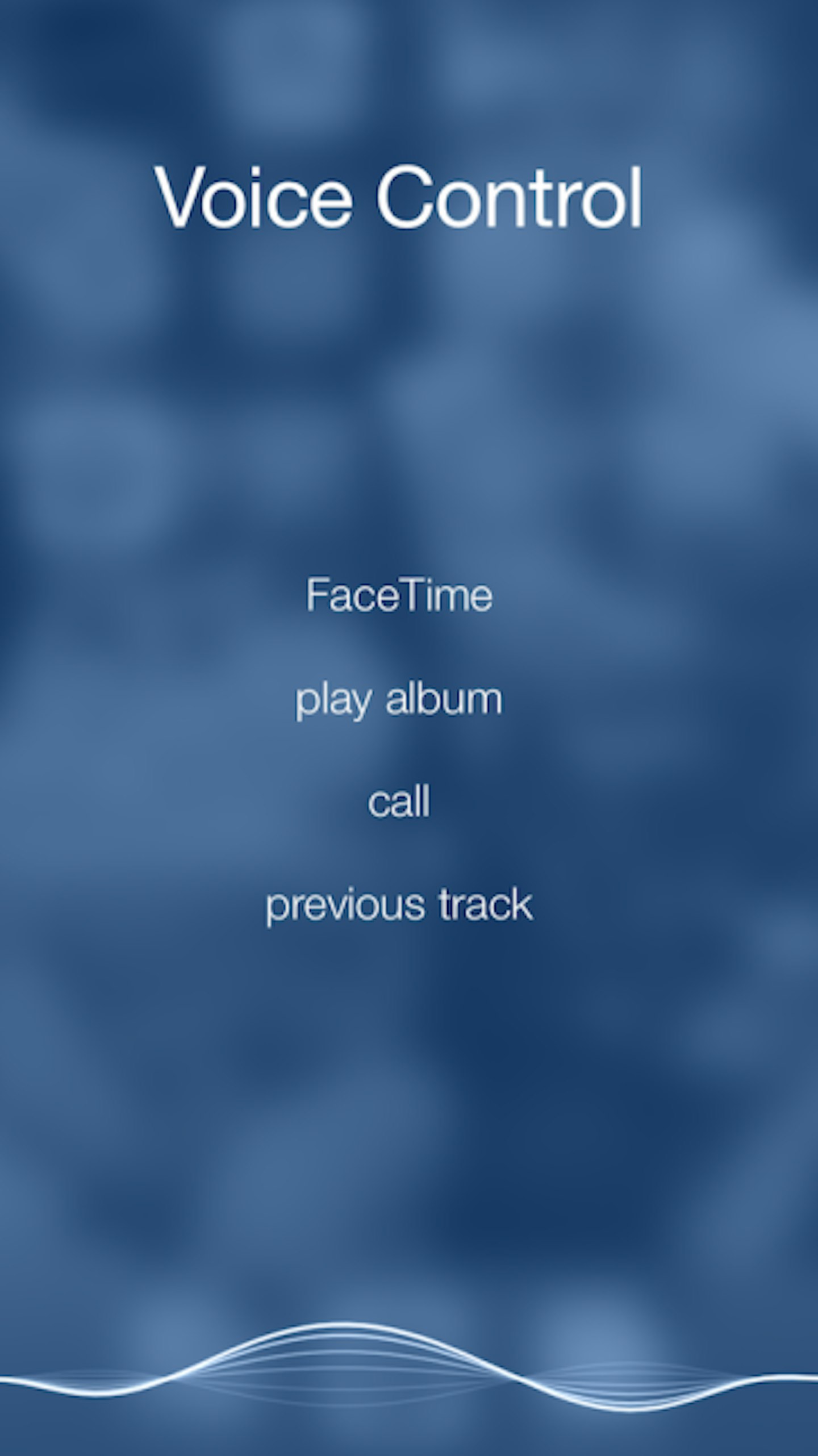
-
How to get Siri to read your emails out loud
-
Open Siri by holding down the home button.
-
Tell Siri to “Read my email”.
Easy-peasy!
You can also be more specific and ask to “read my latest email”, if you don’t want to go through all of them.
-
How to view timestamps on your text messages
Need to find out what time you sent your iMessage? Simply swipe and drag the message bubble to the left (available in IOS 7).
-
How to take a photo using the volume button
Wearing gloves - or too shaky to snap a pic in the traditional method? Just hit the ‘up’ volume button to take the perfect selfie.
-
How to boost battery life, part one
Check which apps are the biggest battery drainers.
-
Go to Settings > General > Usage > Battery Usage
-
Scroll down to see which of your apps were the biggest battery guzzlers in the past 24 hours, or last 7 days.
-
Delete / switch off accordingly
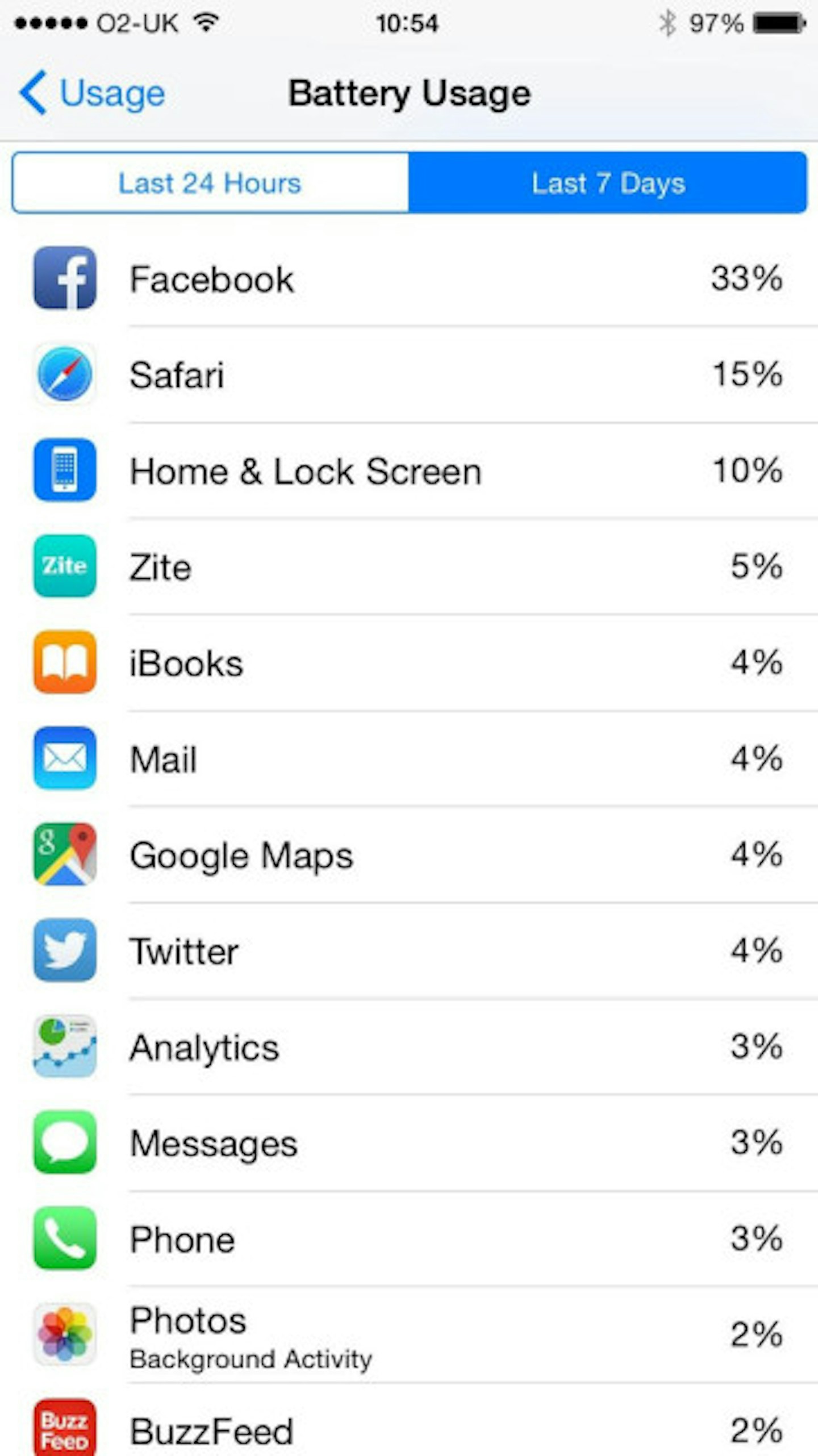
-
How to boost battery life, part two
Stop your phone from vibrating.
-
Head to Settings > Sounds
-
Turn off both of the vibrate options.
-
How to boost battery life, part three
Stop Location Services from draining your iPhone battery.
-
Tap Settings > Privacy > Location Services
-
Turn off Location Services
Love this? Then check out our top tips on how to get more storage on your iPhone.
